Key bindings
| Command | Description | Key binding |
|---|---|---|
| About | Opens the about dialog | CTRL+ALT+N, CTRL+ALT+A |
| Create UnitTest (New) | Creates a new unit test for the member under the cursor | CTRL+ALT+N, CTRL+ALT+N |
| UnitTest ↔ Code Navigation (Go) | Jumps either to the unit test or the member definition | CTRL+ALT+N, CTRL+ALT+G |
| Open or close | Open or close the TWIZZAR UI | CTRL+ALT+N, CTRL+ALT+V |
Reset shortcuts
In case you want to reset the TWIZZAR shortcuts, you can do so by opening the about window via the main menu: Extensions > TWIZZAR > About or shortcut (CTRL+ALT+N, CTRL+ALT+A).
On the about window you can find a button "Set default shortcut binding", in the center of the window. By clicking the button all shortcut bindings, using the TWIZZAR key-combinations, are removed and reassigned to the TWIZZAR commands.
Define shortcuts
Custom shortcuts for the TWIZZAR commands can be assigned via the build-in options window of Visual Studio: Main Menu > Tools > Options
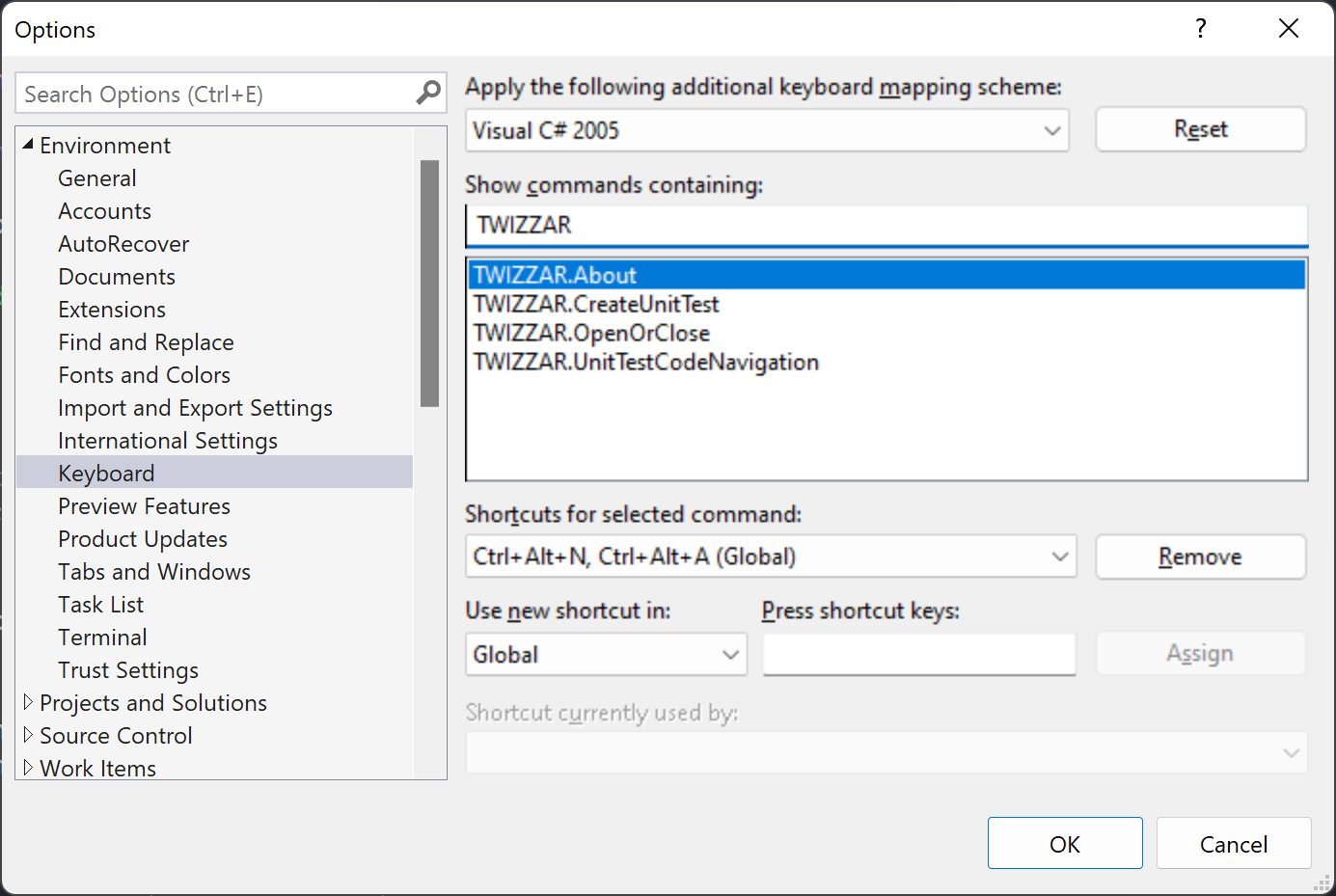 Open the options window of Visual Studio to set the TWIZZAR shortcuts.
Open the options window of Visual Studio to set the TWIZZAR shortcuts.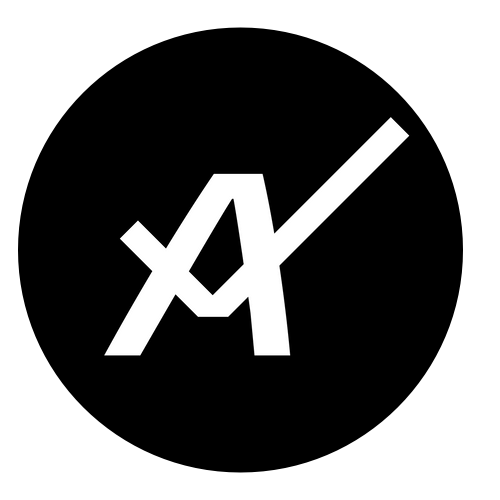 TWIZZAR documentation
TWIZZAR documentation